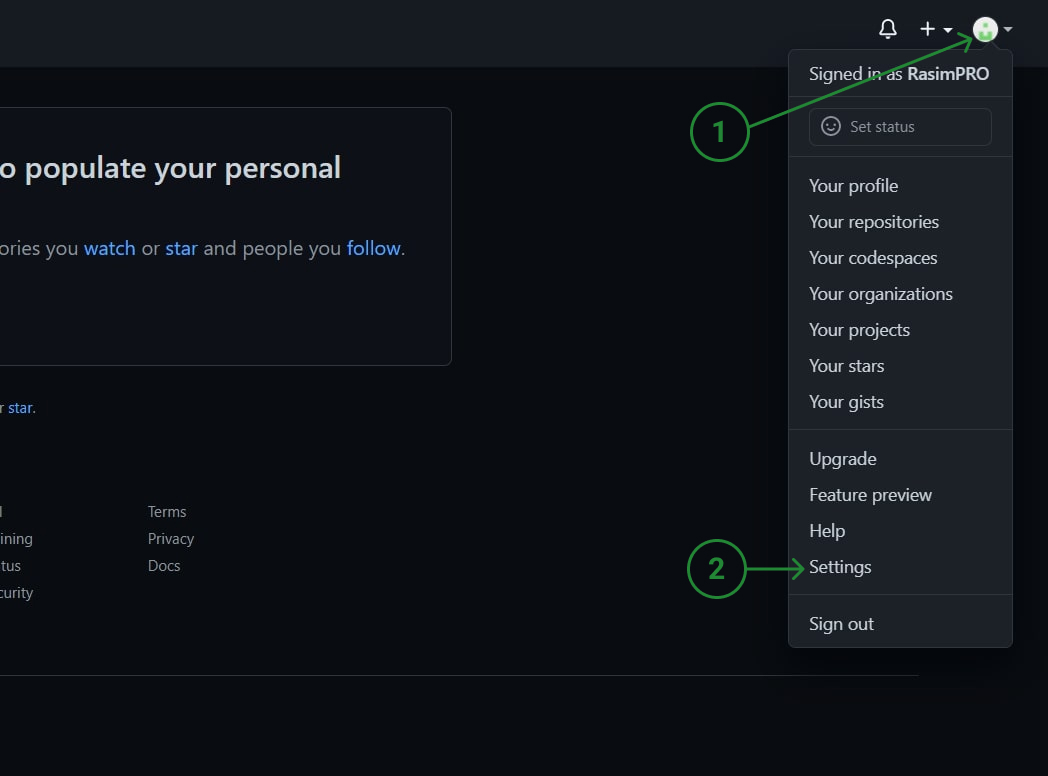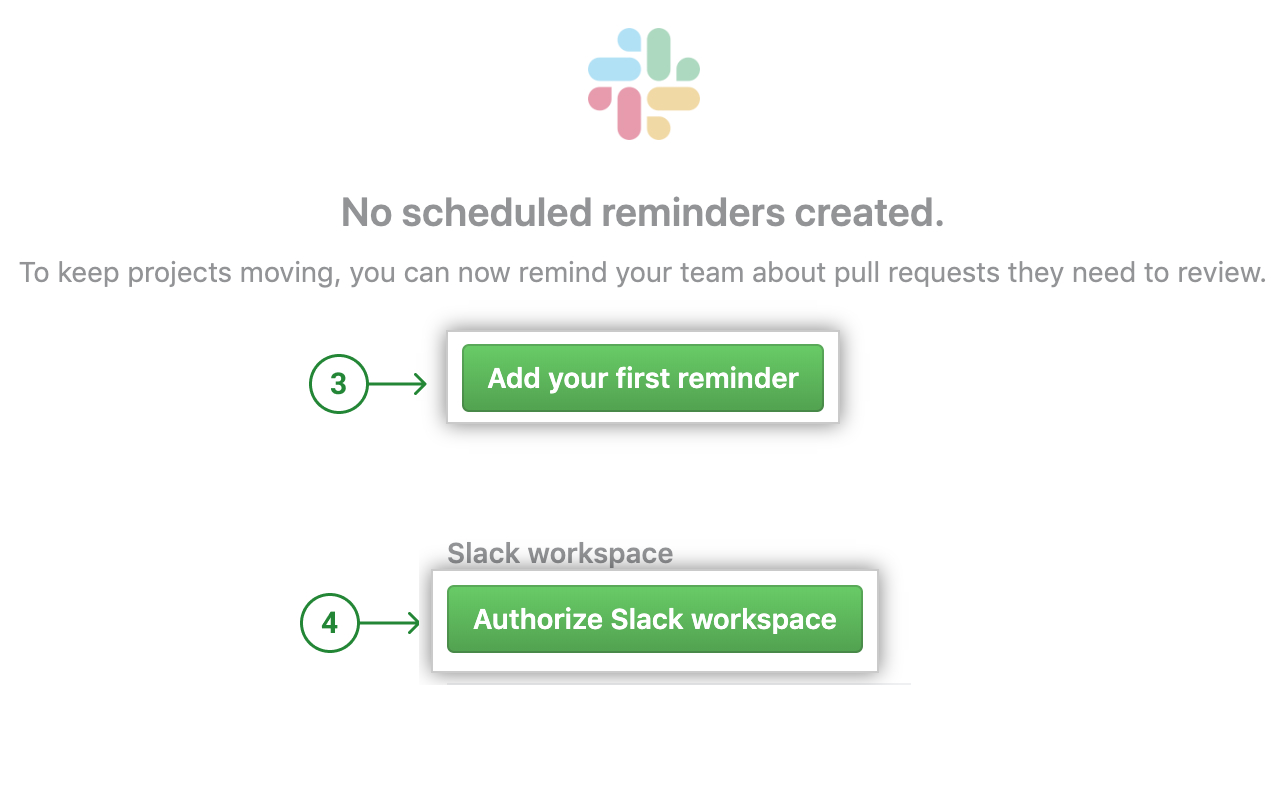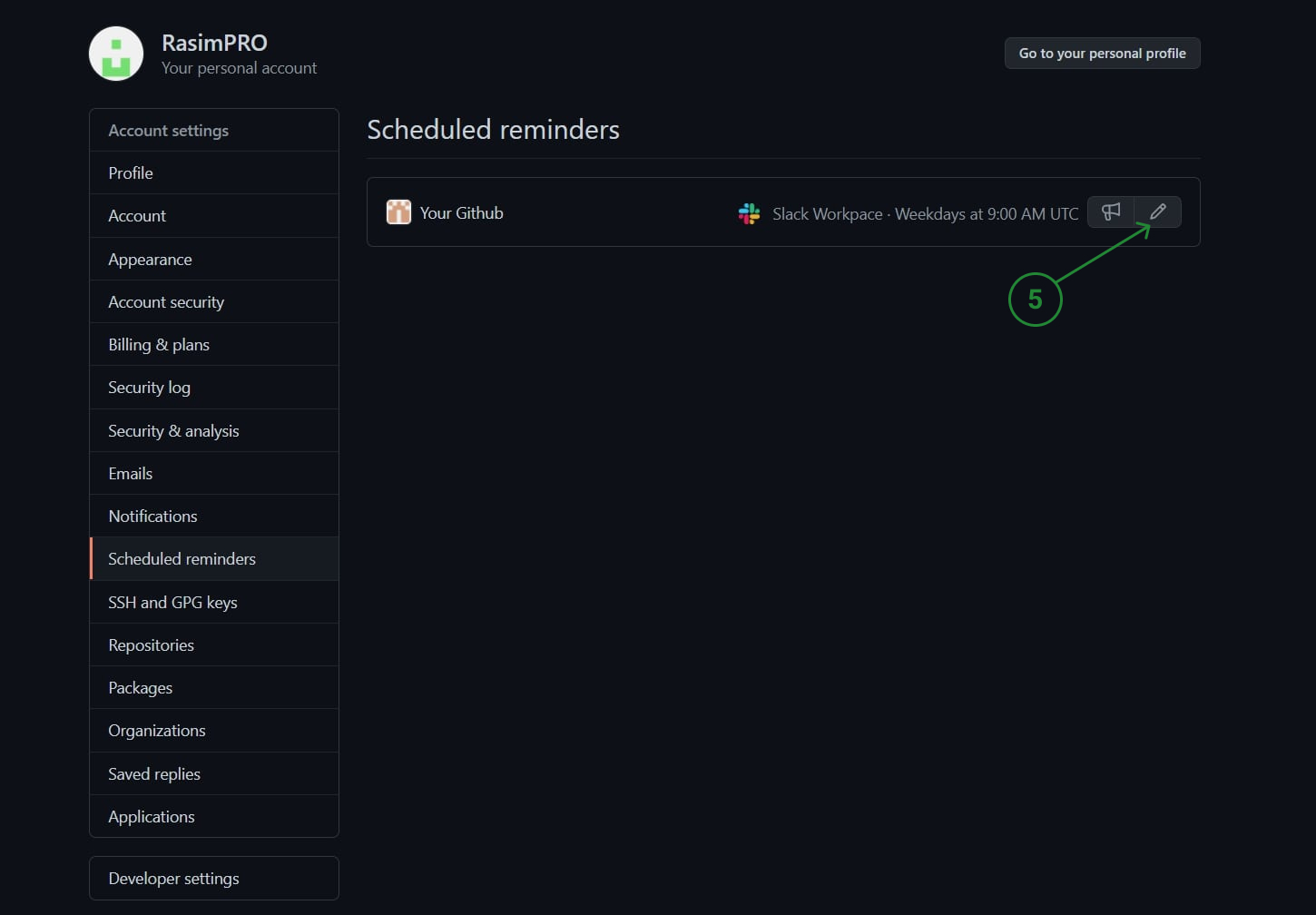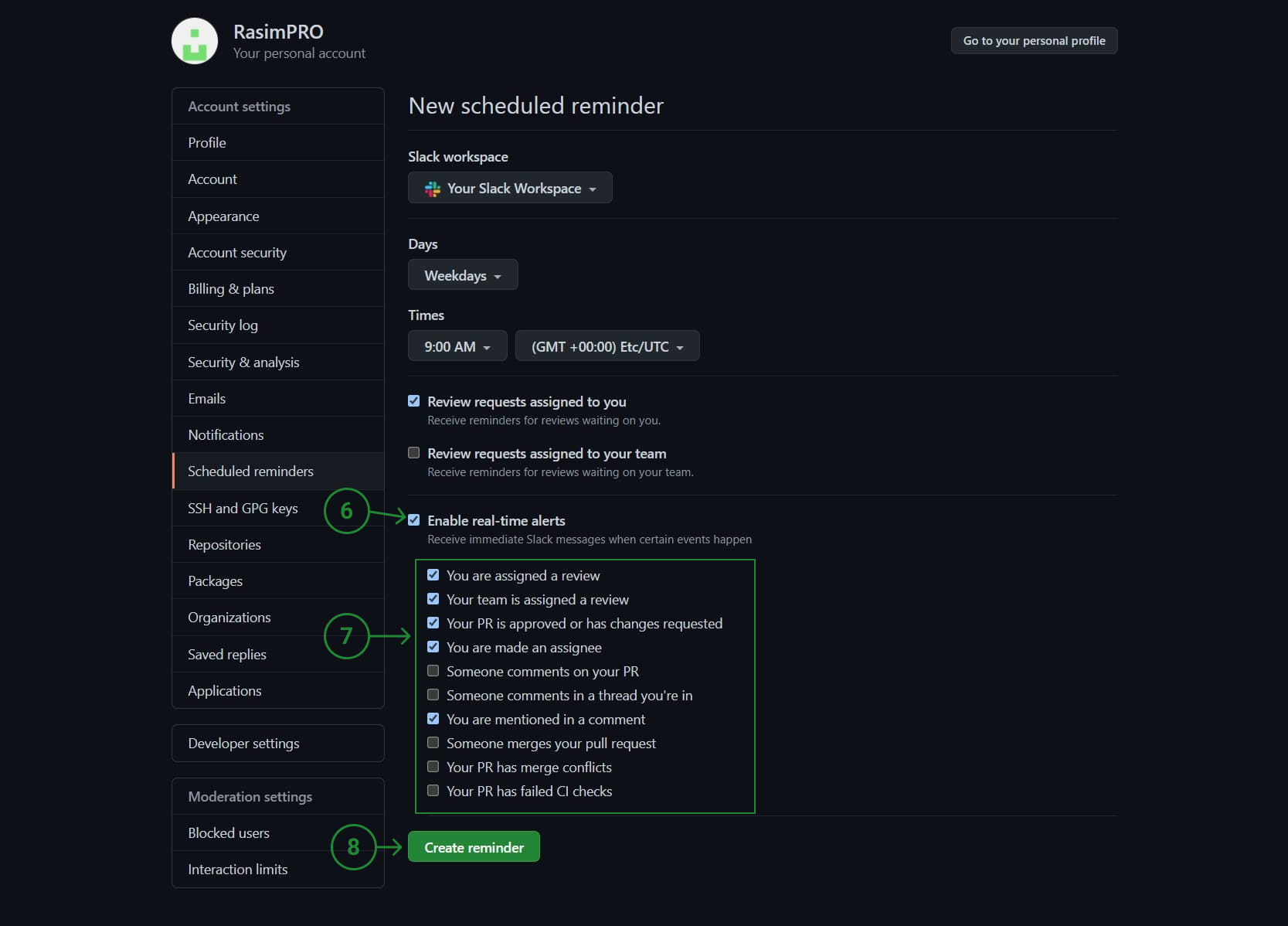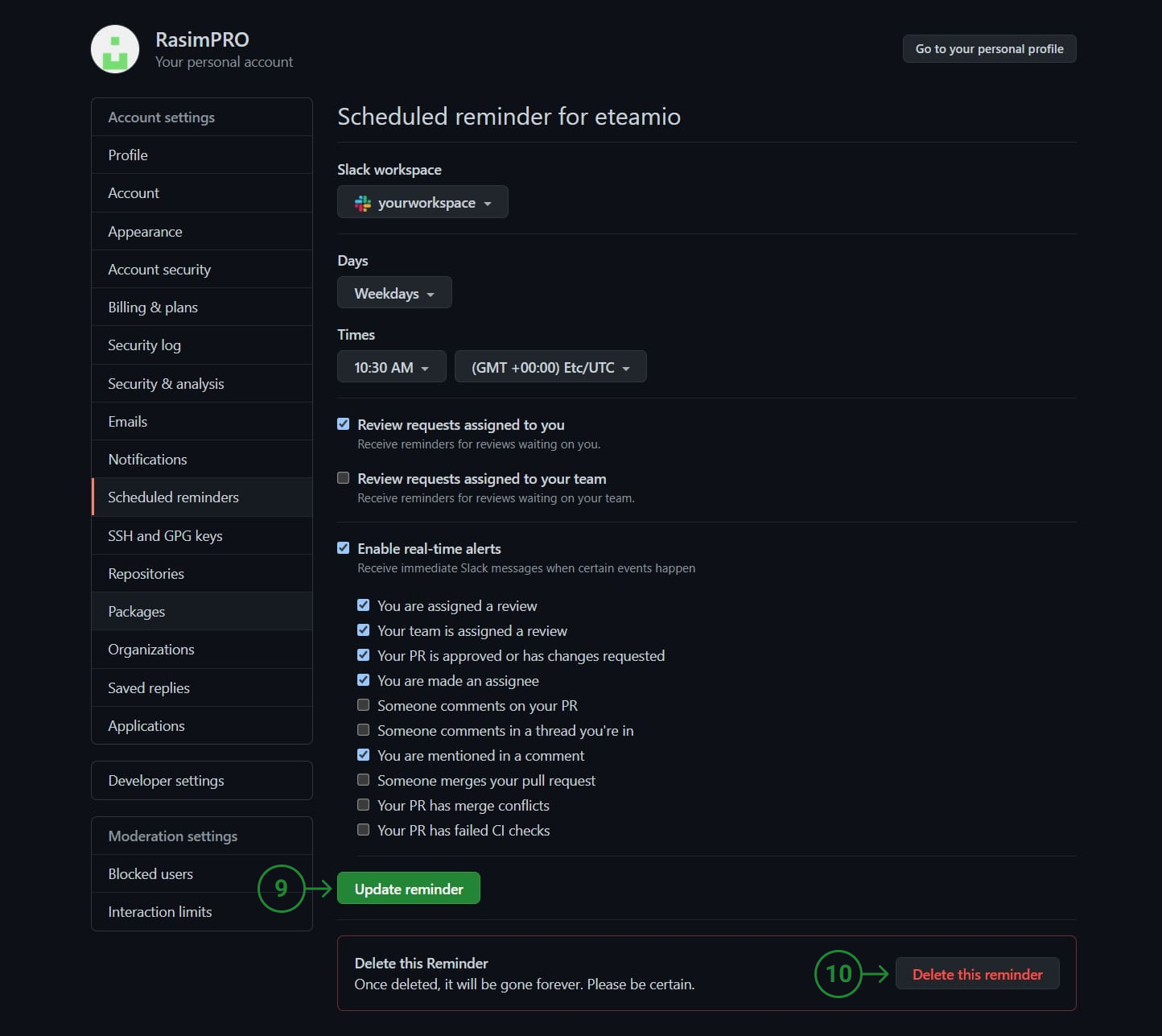My development team faced the inconvenience and forced measure of the fact after opening a pull request in GitHub and assigning reviewers, they have to send a message to the Slack channel with the whole team and re-tag the reviewers. And even in this case this message sometimes could have been forgotten/skipped because of a pretty big amount of conversations in the channel.
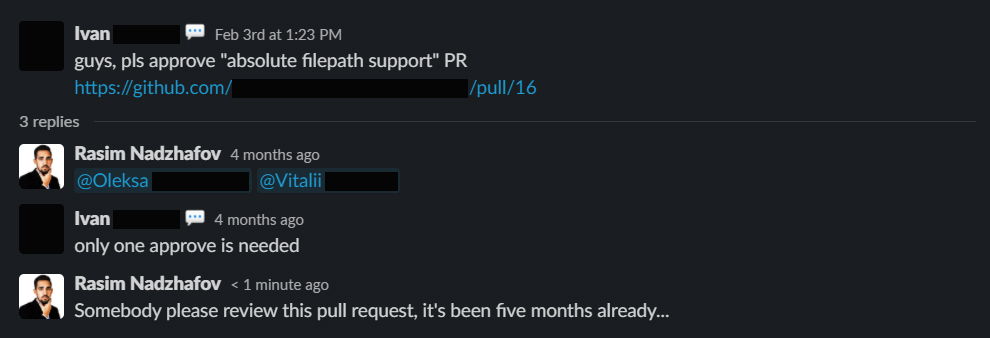
I started researching how to make notifications come automatically with the mention of pull request reviewers. I read many comments and suggestions in countless GitHub issues, and many forums with hundreds of struggling developers & managers at least for the last 5 years, but there was no perfect or at least OK solution.
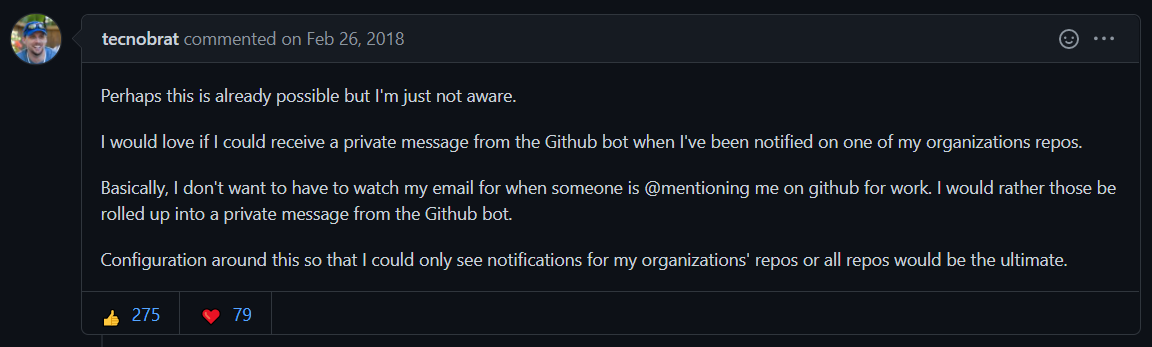


Finally, I found this overtly hidden feature recently added to GitHub. Therefore, I will not tell you all the other options that were not bad but didn’t satisfy the whole team and overall company, but only this perfect option, which allows you to send an individual message in PM to each reviewer or user who was mentioned in the comments in real-time mode. On the Internet’s surface, there is really no information about this feature and instructions on how to integrate/activate this function, so I decided to write this tutorial myself.
The development team was happy with the integration of the real-time Slack notification feature, which is why I decided to share it with you.